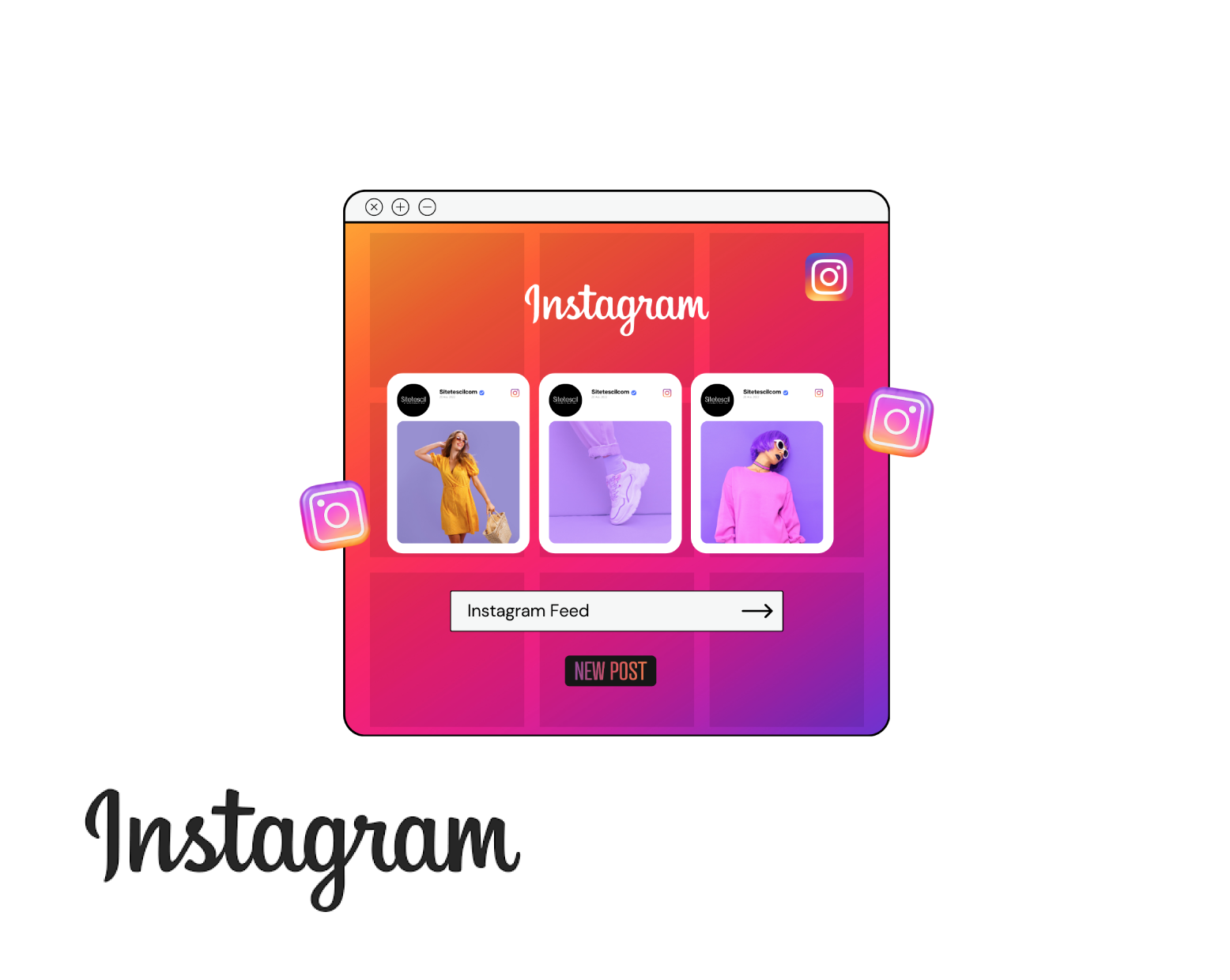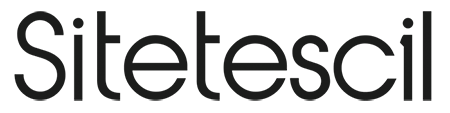Instagram Feed
Automatically share your latest posts on Instagram with Instagram Feed on your site! IInstagram Feed is a free service offered by Sitetescil to its users.
About | Instagram Feed
The Instagram Feed module, which allows you to automatically share the images you share on your Instagram profile on your website, is ideal for those who want to keep their sites up to date.Thanks to artificial intelligence, the automatic sharing module works without requiring constant updates. All you have to do is enjoy e-commerce.
What is it for? | Instagram Feed
- Keeps your site up to date.
- Saves time
- Makes your social media stand out.
- Active users become aware of your social media, so if they follow you, you get organic users.
- You can market more easily and increase your sales by having users who enter your website follow your social media.
How to activate it? | Instagram Feed
In order to connect the Sitetescil Facebook Messenger application with each other, you need to make some settings on Facebook (Meta) and in the Sitetescil App Market area and in the Instagram App area in 3 steps.
For Sitetescil Instagram Feed Settings;
- Go to Sitetescil Application Market.
- Turn the product into active (green) state.
- Copy the link we gave you to a different location. Later we will use this link in the Developers account as well.
- Done!
For Facebook Settings:
First of all, you must have a Meta (Facebook) account, an Instagram page, a Meta Business Suite account (you can open it from this link https://business.facebook.com/ ) and a Facebook-Instagram page connected to each other.
- If you have a Meta (Facebook) page and a Business page, you must also open a Meta Developer account at https://developers.facebook.com/.
- Log in to your Meta Developer account.
- Click ''My App''
- Click on the green Create App button in the right corner.
- Select Consumer in Type.
- Enter the app name in the Add an app name section. This can be any name you make up.
- Enter your email address registered with Facebook in the App Contact Email section.
- In the Business Account section, select the Business Suite account you previously defined and the page you will manage.
- In the password menu, enter the password that Facebook has given you.
- Continue by clicking Submit.
- From the menu that opens, select the Instagram Basic Display option and click set up.
- Click on the Create New App button in blue at the bottom.
- It will ask you again the name of the application you want to open, you can specify it as you wish.
- It will give you platform error, click on setting-basic settings in the left menu.
- You must put the link to your site's privacy agreement page in the privacy policy link section in the Setting-Basic section. Normally, this page is required on your website, but if it is not available, you can also put your website as https://www.sitename.com.
- Re-enter your website in the User Data Deletion Instruction Link section.
- Click on the Add Platform section at the bottom and activate it by selecting the Website option from the menu that opens.
- Enter your own website address in the Website section. It should be written as: https://www.yoursitename.com
- Save all settings and click on basic display in the left menu.
- It will direct you to a page with Instagram ID and Password.
- When you scroll down the page, paste the link we gave you in the Marketplace into the Client OAuth Settings, Deauthorize, Data Deletion Requests section.
-
Click on the Add or Remove Instagram Testers section and select Add Instagram Testers from the Instagram Testers section to test.
-
Type your Instagram username in the menu that opens. After selecting it from the list that appears, click submit.
-
Then open your Instagram profile on your computer.
-
Click on the edit profile option located just below your profile picture.
-
Click on the Apps & Internet option, you will see a test invitation in this area. Accept the test invitation.
-
After saving the page, go back to the Instagram Display menu in the developers section.
-
Click on the Save Changes button in the bottom right.
- Done !
https://www.youtube.com/watch?v=kLFSTaCqzdQ Also, 6.40 seconds of the video in this link gives you information about some steps. For the steps after 6.40, you will only need to write the link we gave you in the Application Market area to the Client OAuth Settings, Deauthorize, Data Deletion Requests section and save the transactions. For a more effective result, please integrate your system with the Meta Business Suite account.
Requirements | Instagram Feed
- A website created by Sitetescil.
- To benefit from the integration, you must have a Meta Developers account with Facebook and Facebook Business Suite (Meta Business Suite).
- You must have an Instagram profile.
- Your Instagram profile should not be private.
In Case of Error | Instagram Feed
Please contact our support team.
You can contact us by clicking on bilgi@sitetescil.com