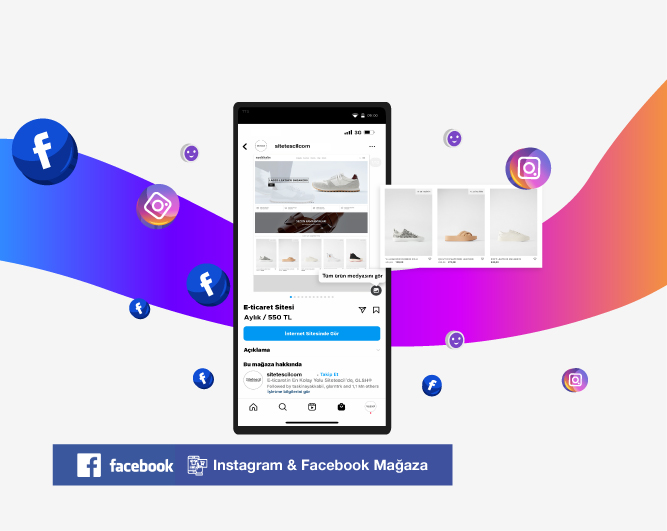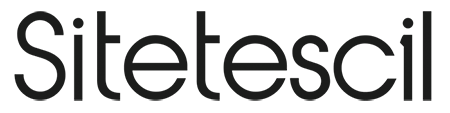Instagram & Facebook Store
It is now very easy to open a store for users visiting your Instagram & Facebook site. (Meta) Connect your site's products with Instagram & Facebook Catalog to sell directly through Instagram & Facebook Store. Just sit back and Sitetescil will show your products to everyone in your Instagram & Facebook Shop area as you add them.
About | Instagram & Facebook Store
Instagram and Facebook have a store area where you can showcase your products. You need to follow some steps to define your products in this field. Instagram & Facebook Store module is a Sitetescil service that helps you quickly integrate products on your site.
How to Activate? | Instagram & Facebook Store
In order to connect your Sitetescil e-commerce site with the Instagram & Facebook Store application, you need to configure some settings on Meta Business Suite and Sitetescil Application Market area in two steps.
For Sitetescil Instagram & Facebook Store Settings;
- Activate the Facebook/Instagram Store from the Sitetescil Application Market.
- Copy the link field we gave you in the help section.
For Instagram & Facebook Store Settings;
- Log in to your Meta Business Suite (Facebook Business Suite) account.
- Click on “All Tools” at the end of the main left menu.
- In the window that opens, click on the "Trade" heading at the bottom right.
- Create your account by clicking “Add Account” from where it says in blue.
- Then click on the “Add Catalog” button.
- Click on “E-commerce” from the menu that opens.
- Activate the Upload Product Information option and give your catalog a name.
- Click on the Create button. Now the catalog will be created, all you have to do is connect your site to your catalog.
- Click on Data sources, which is the subheading of Catalog in the left menu.
- Click on the "Data Stream" option from the menu that appears..
- When asked Are you ready to upload your spreadsheet or file? Click "Yes" and click Next.
- Click on the "Use a URL" option from the "Install from computer, Use a URL, Use Google Sheets" options.
- Paste the link you copied that Sitetescil gave you here. (It should be an active domain, not a demo site link) You do not need to specify a password and username. Click Next.
- It will direct you to the “Set a Plan” page. The purpose of the Set a Plan page is to renew the products in your Instagram & Facebook store area according to the frequency of adding products to your site, just as you add them to your site. Set the time frame according to how often you add products.
- Click on Install to complete your process.
Instagram & Facebook Store Error Solutions
If you receive such a warning;
URL does not link to supported file
Make sure that the web address (URL) you enter links to a CSV, TSV, or XML (RSS/ATOM) file and begins with http, https, ftp, or sftp.
The solution;
- First of all, you must activate the Facebook Store product from the Sitetescil Store area. After activating, click save and click on the link we gave you.
- Your website must be connected to an active domain, not a demo.
What is it used for? | Instagram & Facebook Store
- It allows the products you sell to be seen by Instagram and Facebook users.
- As you add products to your website, the system automatically adds your products to the Instagram & Facebook Store section.This way, your users can quickly access details about your products.
- Your probability of making sales increases.
Requirements | Instagram & Facebook Store
- An active domain
- An e-commerce site that has already added products
- Facebook and Instagram Page
- Meta Business Suite membership connected to your page
- Activating the Instagram and Facebook Store plugin from the Sitetescil Store.
- In order to be allowed to open a Facebook Business Account, you must have shared enough posts on your Instagram and Facebook pages and be followed by users to some extent. This is a requirement offered by Facebook.
In Case of Error | Instagram & Facebook Store
Please contact our support team.
You can contact us by clicking on bilgi@sitetescil.com email.