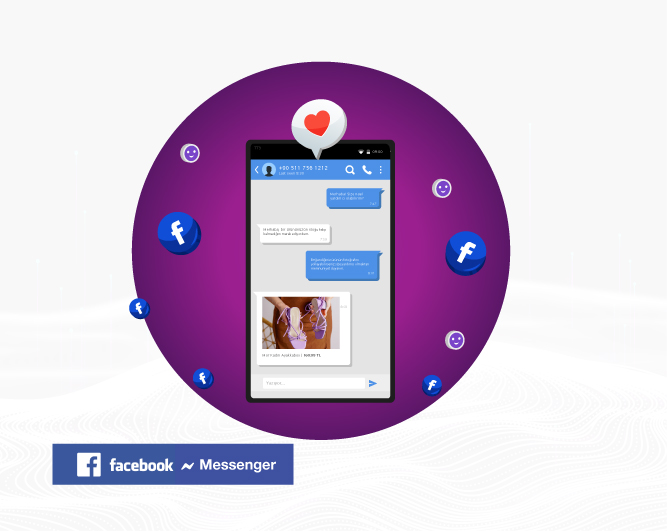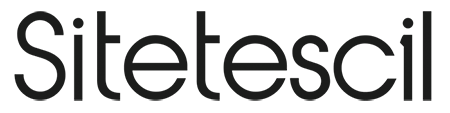Facebook Messenger
Easily communicate with users visiting your e-commerce website via Facebook Messenger. It is a free service offered by Sitetescil to its users.
About | Facebook Messenger
Facebook Messenger integration opens a customizable dialog box at the bottom right or left for you to communicate directly with your website visitors. You can message your customers using Facebook Messenger thanks to the customizable dialog box.
What is it used for? | Facebook Messenger
- You can enter the page information that your visitors will interact with..
- You can create ready-made message templates.
- You can show yourself online by selecting the moments you are active on Facebook Business Suite (Meta Business Suite).
- You can set the chat welcome message as you wish.
- You can write the chat window message.
- You can use the chat theme color in a color you specify.
- You can specify the location of the chat board.
- You can set the Facebook Messenger Plugin to be visible only on mobile, visible only on computer, or visible on both.
- You can activate or deactivate the Facebook Messenger Plugin.
How to Activate? | Facebook Messenger
In order to connect the Sitetescil Facebook Messenger application with each other, you need to make some settings on Facebook and in the Sitetescil App Market area in two steps.
Additional Information: If you want to use it with more detailed settings - such as optimizing ready-made messages - you can configure the Messenger settings in the Facebook Business Suite from scratch. If you want to activate it in a shorter time with fewer settings, Sitetescil Application Market Facebook Messenger content will meet your needs.
For Sitetescil Facebook Messenger Settings;
- Enter the Sitetescil Application Market.
- Write your Facebook Page ID as a group of numbers in the relevant location. (See: How to find Facebook ID?)
- Activate the product.
- If you want, you can change the message group you want to greet your customers with.
- Done.
For Facebook Settings;
- First of all, if you have a Meta (Facebook) page, you should also open a Meta Business Suite (Facebook Business Suite) account.
- Log in to your Facebook Business Suite account.
- Click on Inbox in the main left menu.
- Click on the gear (settings) icon in the upper right corner.
- Click on Chat Plugin on the left.
- In the Set Chat Plugin section, there is a pencil icon where it says Website Domain. When you click on the pencil, it will approve adding your site's domain. Register your site's domain.
- You can establish the Sitetescil-Facebook Messenger connection with the publish button at the bottom right.
- If you want to set up more detailed automation, the system will take into account the content you create in the Facebook Business Suite Inbox.In this way, you can create an artificial intelligence robot that will talk to your customers even when you are not around.
- Done.
How to Find Facebook Page ID?
After entering the page you want to add to your website via Facebook, click on the professional board. The number field written in the link field is your page's Facebook ID number. You should only take the number part.

Requirements | Site Integration with Facebook Messenger
- A website produced by Sitetescil.
- To benefit from the integration, you must have a Facebook and Facebook Business Suite (Meta Business Suite) account.
- After you identify your Facebook ID, write it in the specified field and define your domain on Facebook Business Suite, you can use it actively on your site.
In Case of Error | Facebook Messenger
Please contact our support team.
You can contact us by clicking on bilgi@sitetescil.com email.