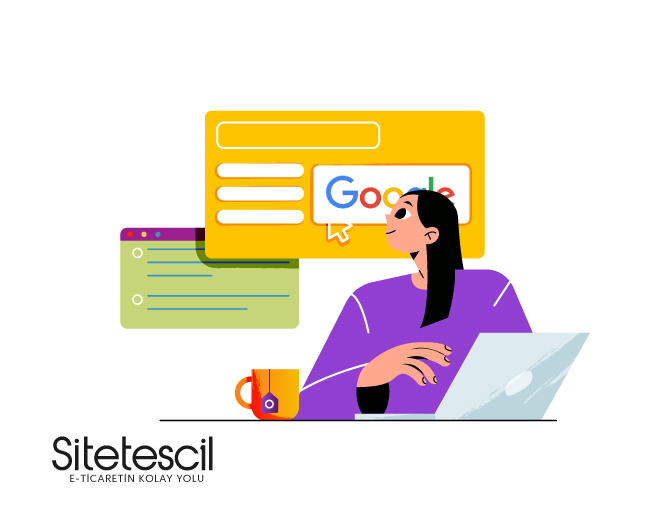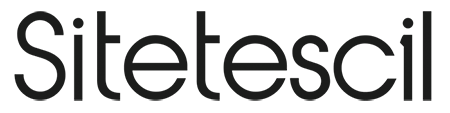Create Membership via Google
Create a membership via Google. Those who want to apply for membership on your website will now be able to open a new profile on your site using their Google ID. In this way, they will be able to become a member of your website quickly. "Create Membership via Google" is a Sitetescil service.
About | Create Membership via Google
Users prefer to use their personal profiles when doing e-commerce. The Create Membership with Google plugin allows people to use their Google IDs to become members of your website.So your members can quickly create their profiles.You can view your member's information in detail, just like a classic member application.
Advantages | Create Membership via Google
- It helps you to quickly create a membership profile.
- Your customers/members who use Google ID will trust your website more.
- Creating easy memberships is one of the most important optimizations for users.
How to Activate? | Create Membership via Google
It is activated in 2 stages;
- Purchase the "Create Membership with Google" module from the Sitetescil Application Market and activate the Create Membership with Google module from the Application Market.Green means it's active.
- Then there are actions you need to take on Google. After you do these operations, Google will give you a Client ID and Client Secret information. Add this information to the App Market - Create a Membership via Google section.
- Done.
How to Use heading will help you with the steps you need to take in the Google section.
How to Use | Create Membership via Google
- Purchase the "Create Membership with Google" module from the Sitetescil App Market and activate the Create Membership via Google module from the App Market.Green means it's active.
- In summary: From your Google Developers Console system, select or create a new app. Click on the OAuth client ID under Create credentials in the Credentials section and mark the application type as Web application and add the following link to the Authorized redirect URIs section.
- In the App Market - Create a Membership via Google section, add the link we gave you to Google's field.
- Done.
1- Go to the Google Developers page.
2- Sign in with a Google account.
3-To register for a Console Cloud account,
- Select Country as Turkey,
- Tick the Terms of Services box.
- Email Updates: Select this if you want to be notified of updates. (Optional)
- Click Agree And Continue.
4-Select APIs & Services.
5-Click on Create Project.
6- Write the project name in the Project Name field.Click Create.
7-Click on Credentials.
8-Click Configure Consent Screen.
9-Select External. Click Create.
10- Enter the application information.
- Write App Name (Required),
- Write User Support E-mail (Mandatory),
- Let's enter App Logo (optional) It can be your website logoApplication home page Write the home page of your website,
- Add Domain Write your website's domain,
- Developer Contact Information Write your email address,
- Let's click Save and Continue.
11-Click on Credentials.
12- Click Create Credentials > OAuth Client ID.
13-Create an OAuth client ID.
1. Let's select Web Application as the Application Type.
2. Write the application name Name.
3. Add the URL we gave you by clicking Add URls.
Sample: https://demo.sitetescil.com/uyelik
4. Click on Create.
14-Note the Your Client ID and Your Client Secret fields..
15- Go to the Create a Membership with Google section from the App Store area.
16- Let's write the number 1 Your Client ID (User ID) that we noted in item 14 in field number 1, and the number 2 Your Client Secret (User Password) in field number 2.
17- Done!
Requirements | Create Membership via Google
- Website produced by Sitetescil.
- The Create Membership via Google module must be purchased from the app store.
In Case of Error | Create Membership with Google
Please contact our support team.
You can contact us by clicking on bilgi@sitetescil.com email.